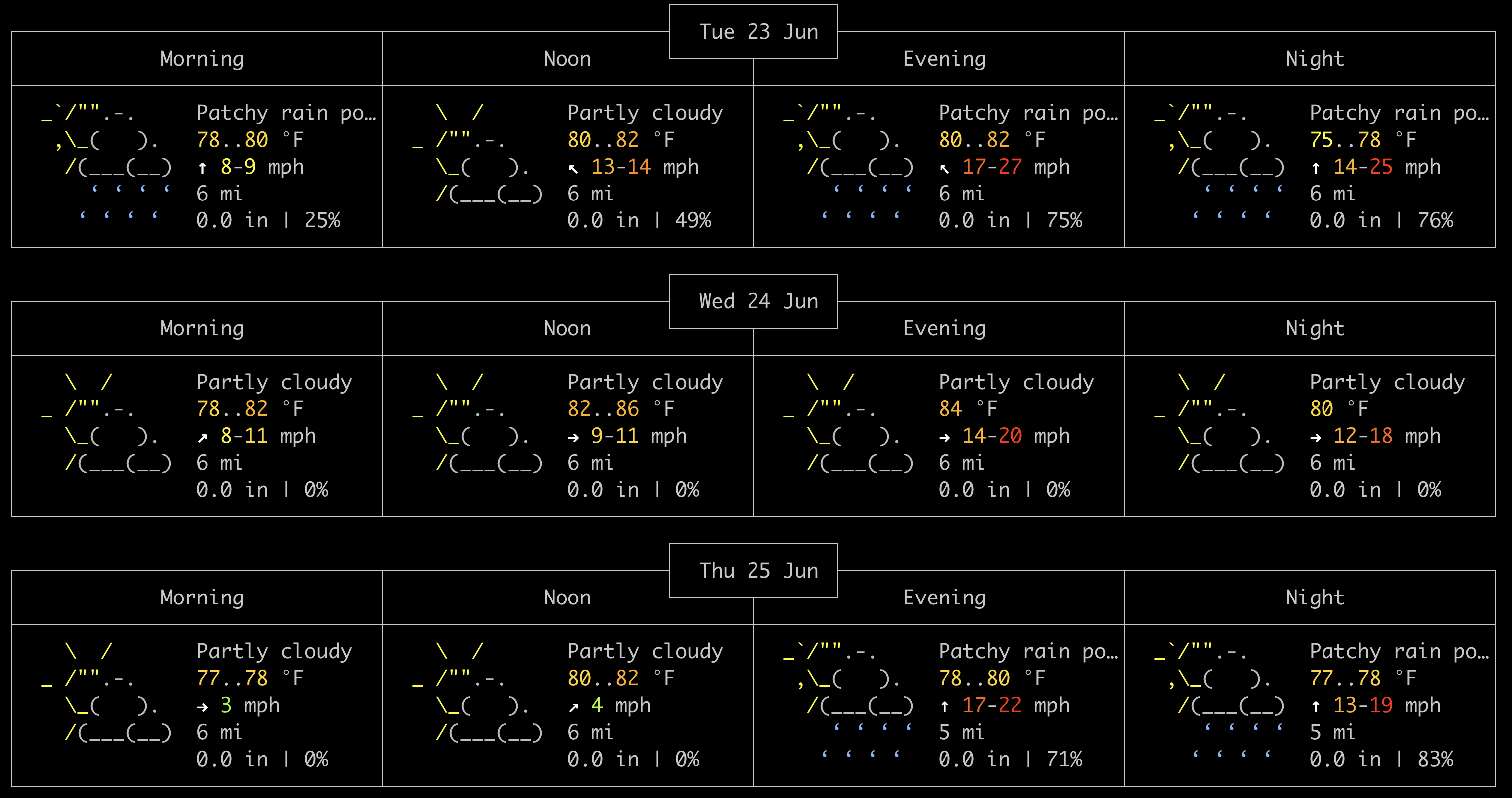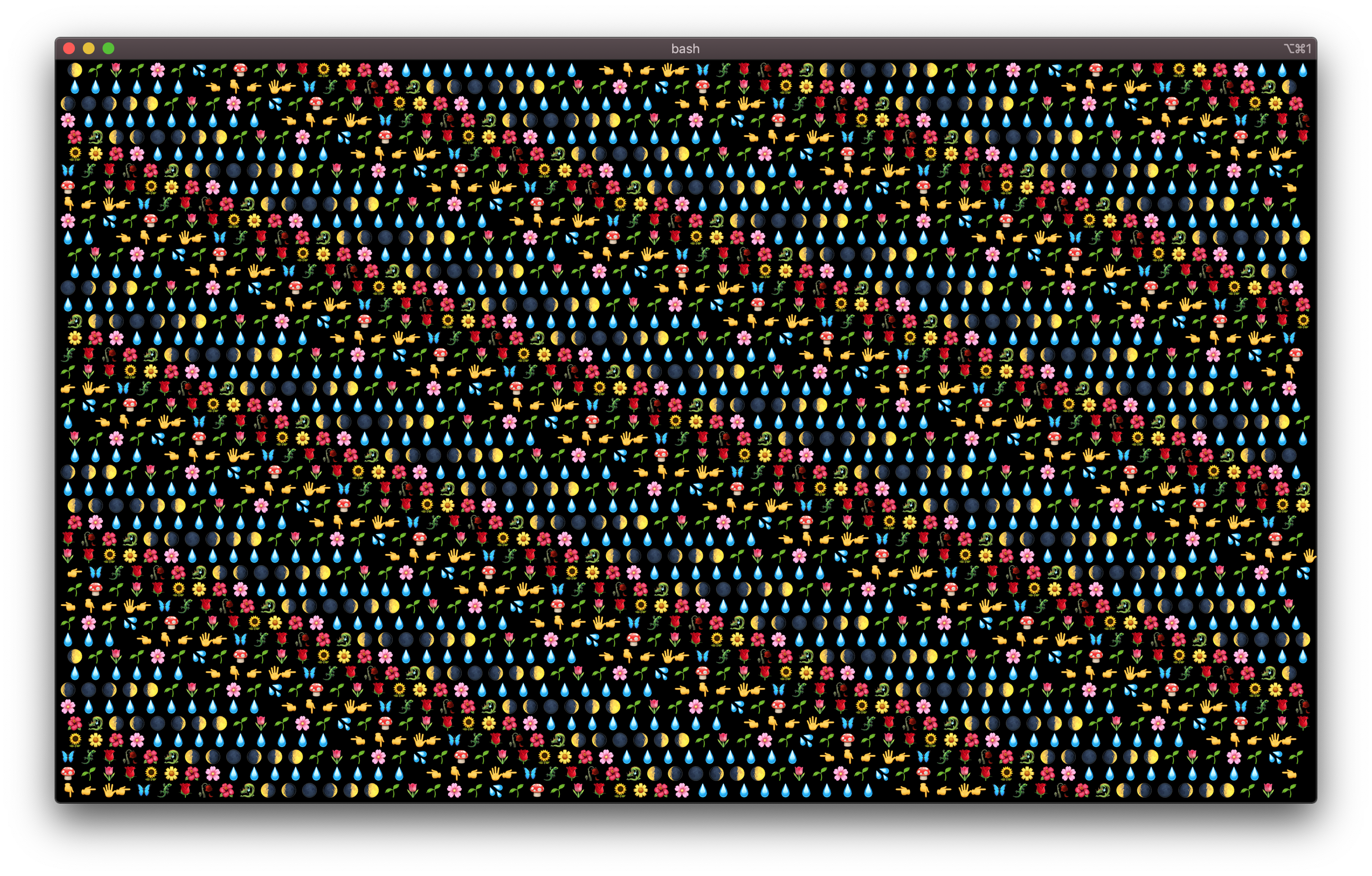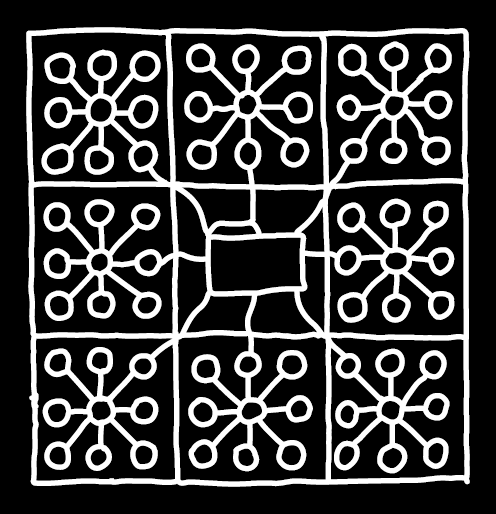
An Introduction to Re-introducing Ourselves to Computers
In this session we will get intimate with our own computers and write poetry with their logic. This workshop is an introduction to writing folder poetry, and navigating the command line interface using a language called Bash.
Coding isn’t something that just happens behind your screen. It can be a holistic practice surrounding the computer, the programmer, the relationship they have with each other, and the environments they create together.
This workshop assumes no coding experience and simultaneously takes the position that everyone who interacts with computers in some way is already a programmer.
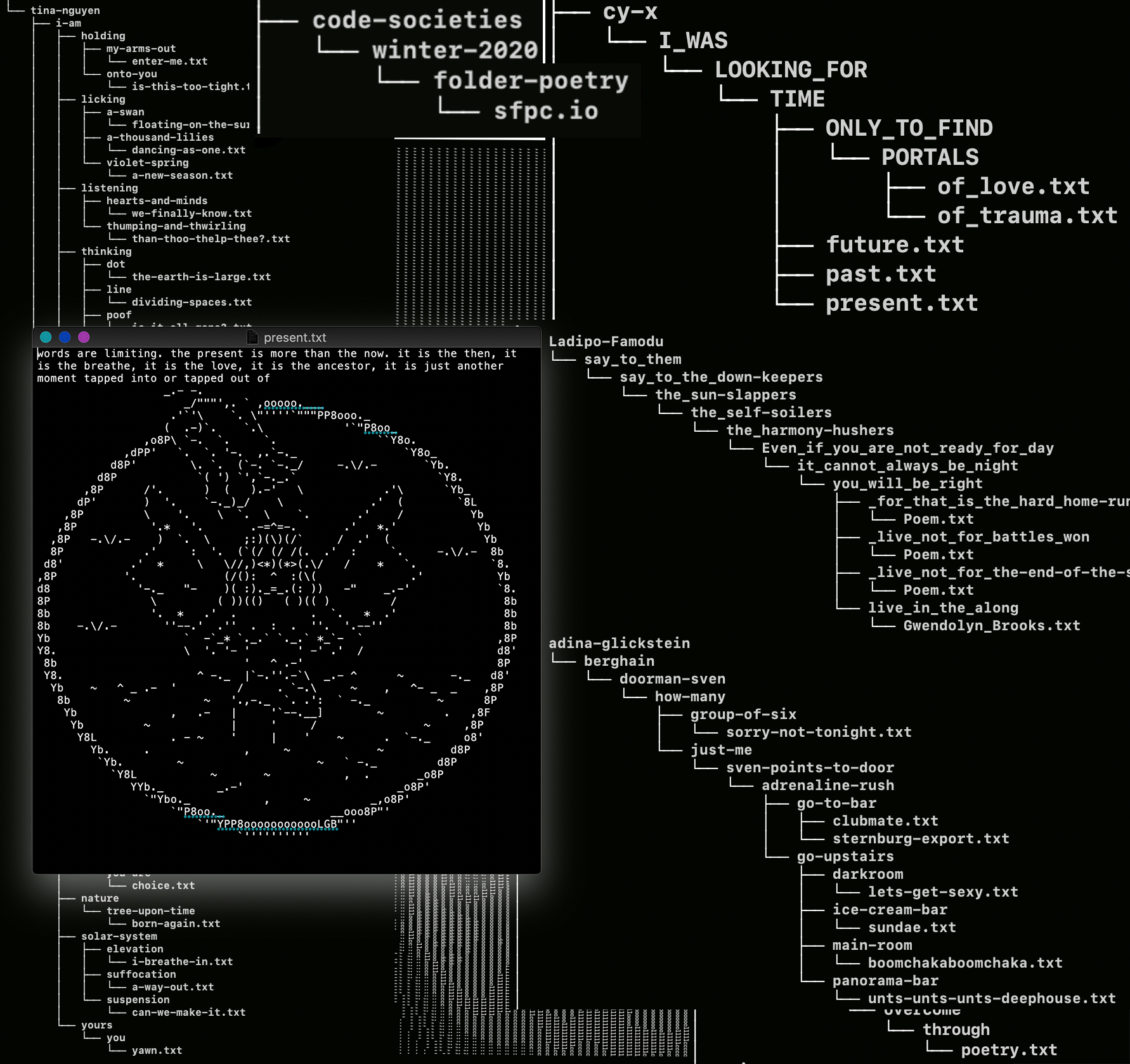
Setup + Tips!
Text Editor
- Install Atom
- Uncheck the show welcome messages check box
- on the top left, Atom > Install Shell Commands
Mac Terminal:
- We’ll use Iterm or the default Mac Terminal
- To open, press CMD + SPACE & search for iterm or terminal (it’ll also be in your applications folder
Download the Garden of Forking Paths
- Copy this url into your browser to download the garden (our example folder poem):
- http://digitallovelanguages.com/garden-of-forking-paths-2021.zip
- by default this will probably land in your Downloads folder
- you should see a folder called ‘garden-of-forking-paths 2021’
- move this folder into your ‘home’ folder that we will open using terminal
- Locate your ‘home’ folder. This where we will work from and store files in class, not on the Desktop ☺︎
- Open Iterm (a terminal app) by pressing CMD + Space to pull up the search bar. Then type Iterm
- Enter this command to open finder in your home folder:
open .
- Open Iterm (a terminal app) by pressing CMD + Space to pull up the search bar. Then type Iterm
Helpful Terms
Folder Poetry Best Practices
- ? All lowercase filenames and folder names
- ? No spaces
- ? Use dashes or underscores. for example: my_file.txt or my-file.txt
- ? All files must have a file extension such as .txt
Bash commands
Helpful Extra Folder Poetry Commands
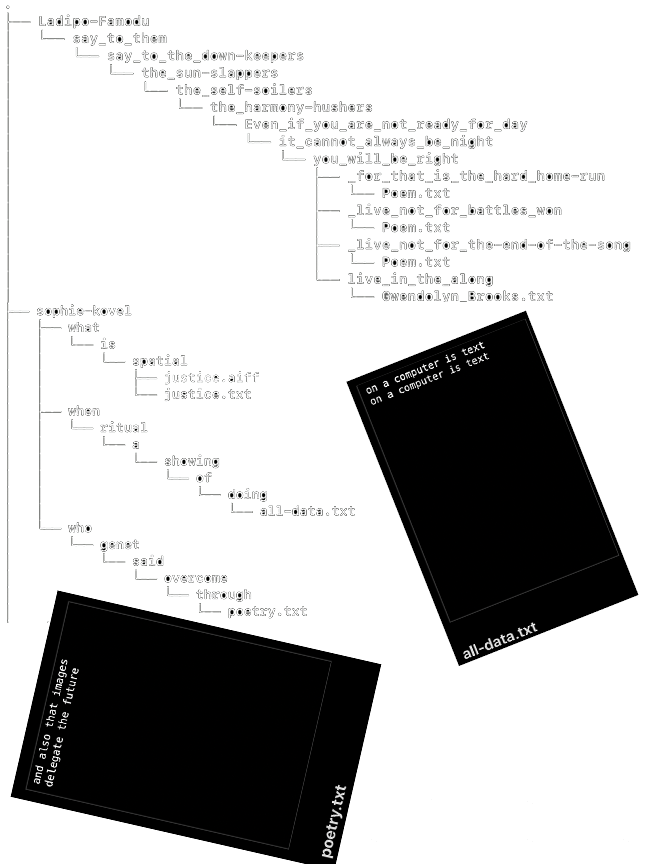
Guiding Resources & Readings
- This incredible Enchanted Terminal tutorial is ♡♡♡
- Sam Lavignes guide to the terminal
- Folder Poetry
- Introduction to Re-introducing Yourself to Computers
Reminder:
- ? All lowercase filenames and folder names
- ? No spaces
- ? Use dashes or underscores. for example: my_file.txt or my-file.txt
- ? All files must have a file extension such as .txt
~~~~misc items below~~~~
To test which shell we’re using, copy this line into your terminal.
From Wikipedia on Shells, “In computing, a shell is a user interface for access to an operating system‘s services. In general, operating system shells use either a command-line interface (CLI) or graphical user interface (GUI), depending on a computer’s role and particular operation.”
echo $0
?we should see the terminal return: -bash, let me know if you see zsh instead
Let’s check the weather in our local locations!
Paste the following line in your terminal to check the weather
curl wttr.in